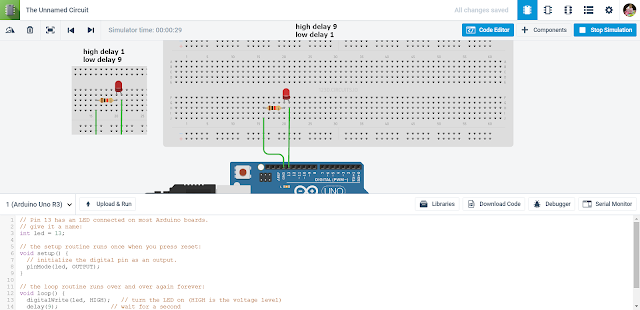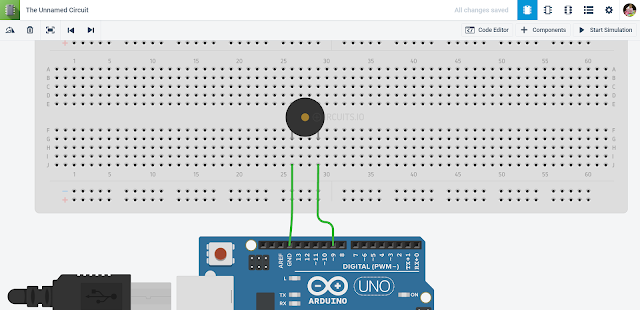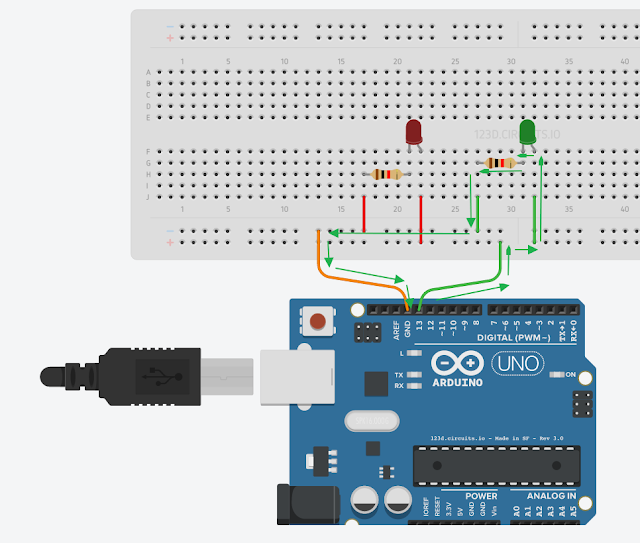The buzer tone is controlled by vibration period.
Following is vibration period for doremi.
C - 262
D - 294
E - 330
F - 349
G - 392
A - 440
B - 494
High C - 523
...
Demo
Code
#define DX 12
int abc[] = {262, 294, 330, 370, 392, 440, 494, 523};
// the setup routine runs once when you press reset:
void setup() {
// initialize the digital pin as an output.
pinMode(DX, OUTPUT);
}
// the loop routine runs over and over again forever:
void loop() {
for(int i = 0; i < 8; i++)
{
mtone(DX, abc[i], 500); // abc[i] tone sound for 0.5 second
delay(50);
}
}
void mtone(int dx, int hz, unsigned long tm)
{
unsigned long t = millis();
unsigned long ns = (long)500000 / hz;
// Repeats for tm milliseconds.
// Sounds for tm milliseconds
while(millis() - t < tm)
{
digitalWrite(dx, HIGH);
delayMicroseconds(ns);
digitalWrite(dx, LOW);
delayMicroseconds(ns);
}
}
Description
millics() : The function to get past time by milliseconds since starting Arduino.tone() : It's a function provide by Arduion which is the same as mtone. So you can change the code mtone -> tone.